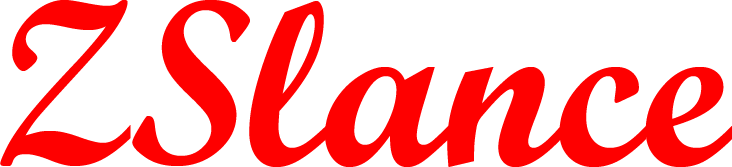FOR EMPLOYER
Connect & Hire
hire remote workers that aligns with your goals and drives your business forward
How it works
Post a Job
Post freelance projects for free and get quotes within hours and
hire freelancers
Hire Freelancers
Get quotes, compare them, and hire the best
freelancer for the online freelance jobs
Make Secure Payments
Choose how you pay, knowing SafePay is protecting every transaction
Get Work Done
Choose when and how to make payments, and use WorkRooms to stay organized.
Pricing and Features
Our simple, per-job pricing scales with you.
BASIC.
Most Popular- 20 project postings
- 3 featured projects
- Service Fee Detection 5% for Every Payment
Extended.
- 50 project postings
- 6 featured projects
- Service Fee Detection 5% for Every Payment
Employer Stories
Discover how businesses achieve success by hiring top freelancers through ZSlance, one of the best freelance sites for quality projects and remote talent
Cruz
CEOMulloly
CEOUEF
CEOUEF
CEOMinell_Eberdt
CEOUEF
CEOFrequently Asked Questions
How do I get Paid?
Signing up, posting jobs, searching for freelancers,
and collaborating on Zslance is completely free, we
only charge a 5% handling fee on the invoice
amount. For example, if a freelancer invoices you
for ₹100, your total payment would be ₹105.
You also had the option to pay securely via PayPal
or credit card throght the portal by using safepay
request too.
How to Post a Job?
project details and connect you with skilled
freelancers who can deliver.
You’ll be asked to provide your Job Title,
Description, Category, Subcategory, Key Skills, and
Preferred Payment Terms
How I get multiple Proposal for my Job from Freelancers?
upgrading it to a “Featured Job.”
Featured Jobs receive up to 50% more quotes and
attract top-tier freelancers compared to standard
listings.
How can I check the status of my project?
Projects" section of your dashboard. Each project
will display one of the following statuses:
Awaiting Admin Approval: Your job is under review
by our Support Team. You’ll receive an email once
it’s either approved or rejected.
Opening: Your job is live and accepting quotes from
freelancers. You can extend the deadline or close
the job anytime.
Closed: Your job is no longer accepting quotes.
However, you can reopen it whenever needed.
Not Approved: Unfortunately, your job didn’t meet
our posting guidelines. You’ll receive an email
explaining the reason.
How can I Request for Arbitration?
the release of funds, either party can initiate
Arbitration—provided there’s an active “Release
Request” and funds are available in SafePay.
To request Arbitration:
Go to the job listed under the “Manage” section.
In the WorkRoom menu, select “SafePay.”
Click on “Request Arbitration” in the SafePay
window.